Using Chinda LLM 4B with Ollama - Complete User Guide
🎯 Introduction
Chinda LLM 4B is an open-source Thai language model developed by the iApp Technology team, capable of thinking and responding in Thai with high accuracy using the latest Qwen3-4B architecture.
Ollama is a powerful command-line tool that allows you to easily run large AI models locally on your computer with minimal setup and maximum performance.
🚀 Step 1: Installing Ollama
Download and Install Ollama
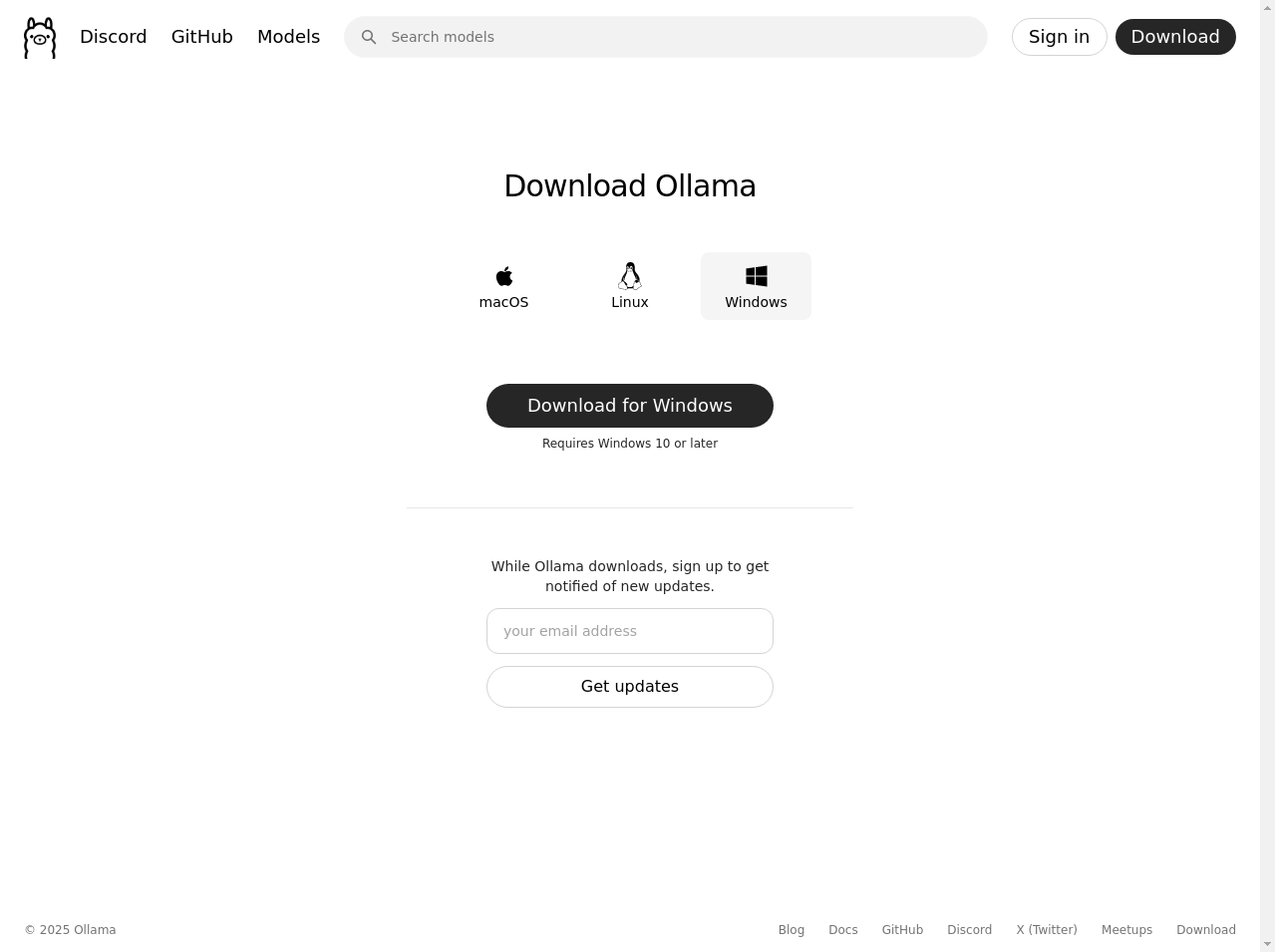
For macOS and Linux:
curl -fsSL https://ollama.com/install.sh | sh
For Windows:
- Go to https://ollama.com/download
- Download the Windows installer
- Run the installer and follow the installation wizard
Verify Installation
After installation, open your terminal or command prompt and run:
ollama --version
You should see the Ollama version information if the installation was successful.
$ ollama --version
ollama version is 0.9.0
🔍 Step 2: Download Chinda LLM 4B Model
Downloading the Model
Once Ollama is installed, you can download Chinda LLM 4B with a simple command:
ollama pull iapp/chinda-qwen3-4b
The model is approximately 2.5GB in size and will take some time to download depending on your internet speed. You'll see a progress bar showing the download status.
$ ollama pull iapp/chinda-qwen3-4b
pulling manifest
pulling f2c299c8384c: 100% ▕██████████████████▏ 2.5 GB
pulling 62fbfd9ed093: 100% ▕██████████████████▏ 182 B
pulling 70a7c2ca54f5: 100% ▕████████████████��██▏ 159 B
pulling c79654219fbe: 100% ▕██████████████████▏ 74 B
pulling e8fb2837968f: 100% ▕██████████████████▏ 487 B
verifying sha256 digest
writing manifest
success
Verify Model Download
To check if the model was downloaded successfully:
ollama list
You should see chinda-qwen3-4b:latest in the list of available models.
$ ollama list
NAME ID SIZE MODIFIED
iapp/chinda-qwen3-4b:latest f66773e50693 2.5 GB 35 seconds ago
⚙️ Step 3: Basic Usage
Start Chatting with Chinda LLM
To start an interactive chat session with Chinda LLM 4B:
ollama run iapp/chinda-qwen3-4b
This will start an interactive chat session where you can type your questions in Thai and get responses immediately.
Example Conversation
ollama run iapp/chinda-qwen3-4b
>>> สวัสดีครับ ช่วยอธิบายเกี่ยวกับปัญญาประดิษฐ์ให้ฟังหน่อย
# Chinda LLM will respond in Thai explaining artificial intelligence
>>> /bye # Type this to exit the chat
Single Question Mode
If you want to ask a single question without entering chat mode:
ollama run iapp/chinda-qwen3-4b "อธิบายเกี่ยวกับปัญญาประดิษฐ์ให้ฟังหน่อย"
🌐 Step 4: API Server Usage
Starting the Ollama API Server
For developers who want to integrate Chinda LLM into their applications:
ollama serve
This starts the Ollama API server on http://localhost:11434
Using the API with curl
Basic API Call:
curl http://localhost:11434/api/generate -d '{
"model": "iapp/chinda-qwen3-4b",
"prompt": "สวัสดีครับ",
"stream": false
}'
Chat API Call:
curl http://localhost:11434/api/chat -d '{
"model": "iapp/chinda-qwen3-4b",
"messages": [
{
"role": "user",
"content": "��อธิบายเกี่ยวกับปัญญาประดิษฐ์ให้ฟังหน่อย"
}
]
}'
Using with Python
import requests
import json
def chat_with_chinda(message):
url = "http://localhost:11434/api/generate"
data = {
"model": "iapp/chinda-qwen3-4b",
"prompt": message,
"stream": False
}
response = requests.post(url, json=data)
return response.json()["response"]
# Example usage
response = chat_with_chinda("สวั��สดีครับ")
print(response)
💬 Step 5: Advanced Usage
Setting Custom Parameters
You can customize the model's behavior by setting parameters:
ollama run iapp/chinda-qwen3-4b
>>> /set parameter temperature 0.7
>>> /set parameter top_p 0.9
>>> /set parameter top_k 40
Model Information
To see detailed information about the model:
ollama show iapp/chinda-qwen3-4b
Usage Examples
Let's test with different types of questions:
Mathematics Question:
ollama run iapp/chinda-qwen3-4b "ช่วยแก้สมการ 2x + 5 = 15 ให้หน่อย"
Document Writing:
ollama run iapp/chinda-qwen3-4b "ช่วยเขียนจดหมายขอบคุณลูกค้าให้หน่อย"
Programming Help:
ollama run iapp/chinda-qwen3-4b "เขียนฟังก์ชัน Python สำหรับหาเลขคู่ให้หน่อย"
🔧 Troubleshooting
Common Issues and Solutions��
Issue: Model Not Found
Error: pull model manifest: file does not exist
Solution: Make sure you typed the model name correctly:
ollama pull iapp/chinda-qwen3-4b
Issue: Ollama Service Not Running
Error: could not connect to ollama app, is it running?
Solution: Start the Ollama service:
ollama serve
Issue: Out of Memory
If you encounter memory issues, you can try:
ollama run iapp/chinda-qwen3-4b --low-memory
Performance Tips
- Close unnecessary applications to free up memory
- Use SSD storage for better model loading speed
- Ensure sufficient RAM (recommended: 8GB or more)
🎯 Suitable Use Cases
✅ What Chinda LLM 4B Does Well
- Document Drafting - Help write letters, articles, or various documents in Thai
- RAG (Retrieval-Augmented Generation) - Answer questions from provided documents
- Mathematics Questions - Solve math problems of various levels
- Programming - Help write code and explain functionality in Thai
- Language Translation - Translate between Thai and English
- Creative Writing - Generate stories, poems, or creative content
- Educational Content - Explain concepts and provide learning materials
❌ Limitations to Be Aware Of
Don't ask for facts without context such as:
- Latest news events
- Specific statistical data
- Information about specific people or organizations
- Real-time information
Since Chinda LLM 4B is a 4B parameter model, it may generate incorrect information (hallucination) when asked about specific facts.
🚀 Model Specifications
- Size: 2.5GB (quantized)
- Context Window: 40K tokens
- Architecture: Based on Qwen3-4B, optimized for Thai language
- Performance: Fast inference on consumer hardware
- Memory Requirements: Minimum 4GB RAM, recommended 8GB+
🔮 What's Coming
The iApp Technology team is developing a new, larger model that will be able to answer factual questions more accurately. It is expected to be released soon.
📚 Additional Resources
Quick Reference Commands
# Install Ollama
curl -fsSL https://ollama.com/install.sh | sh
# Download Chinda LLM 4B
ollama pull iapp/chinda-qwen3-4b
# Start chatting
ollama run iapp/chinda-qwen3-4b
# List installed models
ollama list
# Remove a model
ollama rm iapp/chinda-qwen3-4b
# Start API server
ollama serve
Links and Resources
- 🌐 Demo: https://chindax.iapp.co.th (Choose ChindaLLM 4b)
- 📦 Model Download: https://huggingface.co/iapp/chinda-qwen3-4b
- 🐋 Ollama: https://ollama.com/iapp/chinda-qwen3-4b
- 🏠 Homepage: https://iapp.co.th/openmodels/chinda-opensource-llm
- 📄 License: Apache 2.0 (Available for both commercial and personal use)
🎉 Summary
Chinda LLM 4B with Ollama is an excellent choice for those who want to use Thai AI models locally with maximum performance and minimal setup. The command-line interface provides powerful features for both casual users and developers.
Key advantages of using Ollama:
- Fast performance with optimized inference
- Easy installation with simple commands
- API support for integration into applications
- No internet required after initial download
- Privacy-focused - all processing happens locally
Start using Chinda LLM 4B today and experience the power of Thai AI running locally on your machine!
Built with ❤️ by iApp Technology Team - For Thai AI Development